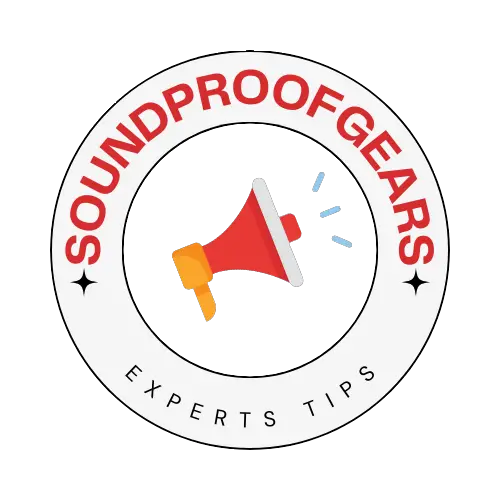Have you ever faced the frustration of your Roomba just sitting there, unresponsive, not connecting to your Wi-Fi? Trust me, you’re not alone.
I remember the first time my Roomba refused to budge, and how I scoured the internet for solutions.
Let’s dive into this common issue and understand how to get your robotic buddy back on track.
Most Roomba connectivity issues can be resolved with simple troubleshooting steps.
Understanding Your Roomba’s Wi-Fi Needs

Your Roomba relies on a stable Wi-Fi connection to operate efficiently.
It’s like how we need a good breakfast to start our day right! The iRobot Home App is the key player here, acting as the bridge between your Roomba and your Wi-Fi network.
Fast Fact: Roomba models are generally compatible with 2.4GHz Wi-Fi networks, ensuring wider coverage in your home.
The Common Culprits of Connectivity Woes
Ever wondered why your Roomba suddenly decides it doesn’t want to connect to your Wi-Fi? Here are some usual suspects:
- Incorrect Network Band: Your Roomba may be trying to connect to a 5GHz band when it only supports 2.4GHz.
- Distance and Obstacles: Like a game of hide and seek, your Roomba might be too far from the router, or there might be obstacles disrupting the signal.
- Router Issues: Sometimes, the router just needs a good old reboot to clear any hiccups.
I once placed my Roomba in the basement, far from the router, and it just wouldn’t connect. Moving it closer to the router solved the issue instantly!
Fast Fact: The Roomba 600 series can only connect to a 2.4GHz network, so double-check your router’s settings if you own one of these models.
Troubleshooting Steps for a Seamless Roomba Connection
Facing connectivity issues with your Roomba can feel like a puzzle. But fear not! Here’s a step-by-step guide to troubleshooting and resolving these issues efficiently.
Step 1: Ensure Network Compatibility

Before diving into more complex solutions, let’s start with the basics.
- Check if your Wi-Fi is on the correct frequency band. Remember, most Roombas connect to the 2.4GHz band.
- Make sure your Wi-Fi network is running smoothly. A quick router reboot can work wonders!
Personal Experience: Once, my router was set to 5GHz, and my Roomba just wouldn’t connect. A simple switch to 2.4GHz solved the problem instantly!
Step 2: Reboot and Refresh
When in doubt, reboot!
- Unplug your router and Roomba from the power source, wait for about 30 seconds, and then plug them back in.
- Force close and restart the iRobot Home App on your mobile device to ensure it’s not a software glitch causing the issue.
Personal Experience: I remember how rebooting my router and Roomba brought them back to life like a charm.
Step 3: Update and Upgrade
Outdated firmware can lead to connectivity problems.
- Check for updates on your Roomba through the iRobot Home App and install them if available.
- Consider upgrading your router if it’s an older model. Newer models offer better connectivity and features.
Fast Fact: Keeping your Roomba and router firmware updated is crucial for optimal performance and security.
Step 4: Check the Physical Environment
Your Roomba‘s environment can affect its connectivity.
- Ensure there are no large metal objects or thick walls between your Roomba and the router.
- Place the Roomba‘s base station in a central location to maximize Wi-Fi coverage.
Personal Experience: Moving my Roomba closer to the router and removing a large metal shelf from the path significantly improved its connectivity.
Step 5: Factory Reset (When All Else Fails)
If you’ve tried everything and your Roomba still won’t connect, a factory reset might be the last resort.
- Follow the instructions in the iRobot Home App to reset your Roomba to factory settings.
- Remember, this will erase all your settings, so you’ll need to set up your Roomba as if it’s brand new.
Fast Fact: A factory reset can resolve deep-rooted software issues but should be used as a last resort.
The Crucial Role of Router and Network Settings
Navigating the maze of router and network settings can be daunting, but it’s crucial for keeping your Roomba in sync with your smart home ecosystem.
Fast Fact: A well-optimized network can enhance the performance of all your smart home devices, not just your Roomba.
Fine-Tuning Your Router for Optimal Performance
The heart of your home’s connectivity is the router. Let’s make sure it’s beating strong!
- Check your router’s firmware and update it if needed. This is like giving your router a fresh cup of coffee in the morning.
- Explore the settings to ensure your Roomba is not blocked by any firewall or parental controls.
Personal Experience: I once found my Roomba blocked by the parental controls on my router. A quick tweak in the settings, and it was back to cleaning!
Mastering Your Wi-Fi Network’s Bands
Understanding the 2.4GHz and 5GHz bands is key to a smooth Roomba experience.
- Ensure your Roomba is connecting to the 2.4GHz band for better range and wall penetration.
- Reserve the 5GHz band for devices that need higher speeds and are closer to the router.
Personal Experience: When I assigned my Roomba to the 2.4GHz band, its connectivity issues vanished like dust bunnies!
Ensuring Network Security and Stability
A secure network is a stable network. Let’s lock it down!
- Set a strong, unique password for your Wi-Fi network.
- Choose WPA3 encryption if available, or WPA2 as a solid alternative.
Fast Fact: Secure networks prevent unauthorized devices from hogging bandwidth, ensuring your Roomba has a stable connection.
Streamlining Devices and Connections
Too many devices on one network can cause congestion, like a traffic jam during rush hour.
- Disconnect devices that aren’t in use.
- Consider setting up a guest network for occasional devices, keeping your main network clear for your Roomba and other important gadgets.
Personal Experience: After I disconnected a few seldom-used devices, my Roomba’s connectivity improved significantly. It was like clearing the road for an express journey!
When to Seek Professional Help
Sometimes, the issue might be beyond a simple fix. Knowing when to call in the experts can save you a lot of time and frustration.
- If you’ve tried all the steps and your Roomba still struggles to connect, it might be time to contact your ISP or a professional network technician.
- Remember, there’s no shame in asking for help. Even the best of us need a helping hand sometimes!
Fast Fact: Professional network technicians can offer insights and solutions that are not immediately apparent to the average user.
Advanced Solutions for Persistent Roomba Connectivity Issues
Sometimes, despite our best efforts, Roomba refuses to connect. In such cases, advanced troubleshooting may be necessary.
Fast Fact: Advanced solutions often solve the most stubborn connectivity issues, ensuring your Roomba operates smoothly.
Delving into Advanced Router Settings
Diving deeper into your router’s settings can unearth solutions you might not have considered.
- Assign a static IP to your Roomba in your router settings. This ensures your Roomba always has the same address on your network, making it easier to connect.
- Adjust the Quality of Service (QoS) settings on your router to prioritize traffic to your Roomba.
Personal Experience: Setting a static IP for my Roomba made a day-and-night difference in its connectivity reliability!
Analyzing Network Traffic and Interference
Interference from other devices can wreak havoc on your Roomba’s connection.
- Use a Wi-Fi analyzer tool to check for interference from neighboring networks.
- Change your Wi-Fi channel in the router settings to a less congested one.
Personal Experience: After I switched my Wi-Fi channel, my Roomba connection became as stable as a rock.
Considering Alternative Connectivity Solutions
Sometimes, the usual Wi-Fi setup just doesn’t cut it. Here’s what you can try:
- Invest in a mesh Wi-Fi system for more extensive and reliable coverage throughout your home.
- Explore Wi-Fi extenders or powerline adapters as alternatives to increase signal strength in remote areas.
Fast Fact: Mesh Wi-Fi systems and extenders can significantly improve connectivity for all your devices, not just your Roomba.
Keeping an Eye on Software Updates and Compatibility
Software updates are crucial for maintaining compatibility and performance.
- Regularly check for and install updates for your Roomba and router firmware.
- Ensure your smartphone’s operating system is up-to-date to maintain compatibility with the iRobot Home App.
Personal Experience: I once had an issue resolved immediately after a firmware update. It’s like giving your devices a fresh start!
When to Consider a Replacement or Professional Service
If all else fails, it might be time to consider other options.
- Contact iRobot customer support for professional advice and potential repairs.
- If your Roomba or router is particularly old, it might be time for an upgrade. Technology evolves rapidly, and newer models come with improved connectivity and features.
Fast Fact: Professional support and considering replacements are last-resort options, but they can save you time and ensure the best performance from your devices.
The Role of the iRobot Home App

In our journey to ensure a robust connection for your Roomba, the iRobot Home App emerges as a digital lifeline, central to troubleshooting and enhancing your device’s performance.
Fast Fact: The iRobot Home App not only offers control but also provides valuable insights and updates to keep your Roomba at peak performance.
Mastering the iRobot Home App for Enhanced Connectivity
Leverage the full potential of the iRobot Home App to maintain a seamless connection with your Roomba.
- Regularly check the app for software updates. Staying up-to-date is like giving your Roomba a health check-up.
- Use the app to monitor your Roomba’s connectivity status and troubleshoot directly from your smartphone.
Personal Experience: The app once notified me of a minor glitch in my Roomba, and a quick firmware update fixed it right away!
Customizing Settings for a Personalized Cleaning Experience
Your Roomba is more than a cleaning device; it’s a smart companion that adapts to your lifestyle.
- Set cleaning schedules directly in the iRobot Home App to align with your daily routine.
- Use the app to set virtual wall barriers, ensuring your Roomba cleans only where you want it to.
Personal Experience: I set a virtual barrier to keep my Roomba away from the pet area, and it works like a charm every time!
Utilizing App-Based Troubleshooting Tools
The iRobot Home App comes equipped with tools designed to diagnose and solve connectivity issues.
- Follow the in-app instructions for troubleshooting connectivity problems. It’s like having a technician in your pocket.
- Use the app’s history and diagnostic features to understand your Roomba’s performance patterns and potential issues.
Fast Fact: App-based troubleshooting can save you time and effort by pinpointing issues and offering tailored solutions.
Engaging with the iRobot Community for Support
Sometimes, the best solutions come from fellow users who have faced and overcome similar challenges.
- Browse the iRobot community forums through the app for user-shared tips and tricks.
- Share your own experiences and solutions to help others in the iRobot user community.
Personal Experience: I found a lifesaver hack in the community forum that helped me resolve a persistent connectivity issue!
When to Escalate to iRobot Customer Support
If the iRobot Home App and community insights don’t resolve your issues, it’s time to seek official support.
- Use the app to contact iRobot Customer Support directly.
- Be prepared to provide detailed information about your Roomba’s behaviour and any troubleshooting steps you’ve already taken.
Fast Fact: iRobot Customer Support is renowned for its expertise and willingness to resolve issues, ensuring your Roomba remains a reliable cleaning companion.
FAQs
Why is Roomba Unable to Connect?
Roomba may be unable to connect due to a variety of reasons including Wi-Fi network compatibility issues (it primarily connects to 2.4GHz networks), distance or obstructions between the Roomba and the router, or router settings that block or limit the connection. Sometimes, the Roomba itself may need a firmware update or a reset to resolve connectivity issues.
Why is My Robot Vacuum Not Connecting to Wi-Fi?
Your robot vacuum might not connect to Wi-Fi due to incorrect network settings, weak signal strength, or interference from other devices. Ensure your Wi-Fi operates on a 2.4GHz band, the Roomba is within good range of the router, and there are no firewalls or parental controls in the router settings blocking the connection.
How do You Manually Reset Roomba?
To manually reset your Roomba, press and hold the Clean button for 10 seconds until you hear a beep sound. This will reboot the device. For a more comprehensive factory reset, the button combination varies by model, so refer to the user manual specific to your Roomba model.
Can I Use Roomba Without Wi-Fi?
Yes, you can use Roomba without Wi-Fi. While the Wi-Fi connectivity adds convenience for scheduling and remote access, Roomba can still perform its basic cleaning tasks without being connected to Wi-Fi. Just press the Clean button on the Roomba itself to start a cleaning job.
How do I Connect My Roomba to Wi-Fi?
To connect your Roomba to Wi-Fi:
- Open the iRobot Home App on your smartphone.
- Follow the prompts to add a new device and select your Roomba model.
- Enter your Wi-Fi network credentials when prompted.
- Place your Roomba on the Home Base to ensure it’s in the range of your Wi-Fi network during this process.
How do I Reset My Roomba Wi-Fi?
To reset your Roomba’s Wi-Fi:
- Press and hold the Home Spot Clean, and Clean buttons on your Roomba simultaneously.
- Hold these buttons until the light ring around the Clean button begins to spin.
- Release the buttons and then open the iRobot Home App to set up the Wi-Fi connection again.
Conclusion
After extensive research into the “Roomba unable to connect” issue, I’ve realized that connectivity is a blend of technology and patience.
It’s not just about the settings; it’s about understanding how our digital and physical spaces intertwine.
So, let’s keep learning, adapting, and enjoying the clean comfort our Roombas bring to our lives.